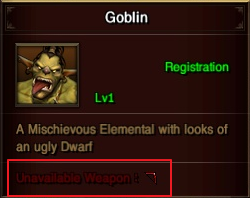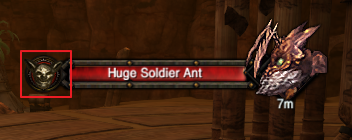Interface
Interface
1. Character Basic Information Tab
- It is able to check character's level, HP, MP and class mark.
2. RP Gauge
- The Rage Gauge will be raised after killing a monster. It is able to use the Rage skill when the gauge is charged enough.
3. PK Status
- It is able to set the player's forced attack to "on/off" with button.
4. Buff Information
- It is able to check the character's given buff information.
5. Premium Point
- It is able to check the premium point and buy the various reward item with accumulated premium point.
- It is able to check the premium point and to buy the various reward item with the accumulated premium point.
6. Mini Map
- A map which displays requisite information around the character.
7. Region Information
- An icon which displays information about the character 's location now.
8. PC Cafe Buff effect (newly-organized)
- It is able to check the information about Premium PC cafe buff, DK premium buff, Dione's bless, so on.
9. Quest Display
- A window which displays the quest information held by the character now.
10. Expanded Quick Slot
- It is expanded quick slot that can be used after adding in Configuration.
11. Chat Window
- It is a chat window that possible to communicate with other players. The chat window divided by 5 taps(Normal/ Party/ Guild/ Class/ System)
12. Weight and Inventory Information
- It is able to check weight information and item number currently.
13. EXP Bar
- Exp point acquired by character is displayed as a bar form.
14. Quick Slot
- It is a small slot. It is able to put the skill and items on the slot by drag & drop.
- It is able to use the registered icon by 1~= number keys and F1~F12 function keys on keyboard.
15. System Menu
- It is a function to pop up the game system menu (Soul enchant, DK shop, UI edit button, character information, so on)
16. Pop up TIP
- It is a pop-up message that informs useful information to users in cycles.
17. Florins Information
- It is able to check Florins easily that the user has.
Transformation Weapon Icon
If you equipped with bow and transform to the monster which cannot equip the bow, will be unarmored the bow.
Transformation is no limits depending on classes.
| ICON | Description |
|---|---|
| | Unwearable Helm |
| | Unwearable Armor |
| | Unwearable Gloves |
| | Unwearable Boots |
| | Unwearable Shield |
| | Unwearable Longsword |
| | Unwearable Greatsword |
| | Unwearable Staff |
| | Unwearable Bow |
Armor Icon
| ICON | Description |
|---|---|
| | Warrior is useable/wearable |
| | Paladin is useable/wearable |
| | Sorceress is useable/wearable |
| | Warlock is useable/wearable |
| | Archer is useable/wearable |
→Warrior, Paladin are useable/wearable
* The items being worn also take up the weight of the inventory.
There are some items with increased additional stats, and some items that not increase when enchanting.
Enchant fluctuation value of additional stats can be confirmed from item information.
The contents that differ depending on the item are as follows.
- Trading
- Enchantment
- Disintegrate
- Character storage
- Account storage
- Guild storage
- Drop (field)
- Delete (Trash Bin in Inventory)
Monster Target UI
| ICON | TYPE |
|---|---|

| Beast-Type |

| Undead-Type |

| Elemental-Type |

| Demon-Type |